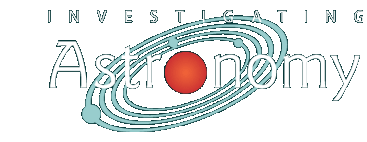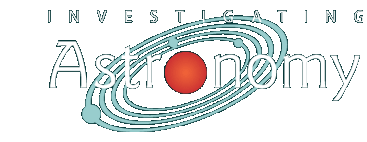|
Doing Science
Unit Four: Investigating Tools of Astronomy
Doing Science
4. Exploring the Sky in Red and Blue Filters Using the Sloan Digitized Sky Survey
Introduction:
As you have discovered, filters are used extensively in astronomy. In fact, the entire sky has been imaged in red and blue filters, and this data set, called the Digitized Sky Survey, is all online. It is like having a two-filter telescope at hand to explore the universe! In this Doing Science, you will use the Digitized Sky Survey to compare the appearance of several different nebulae in red and blue filters.
Directions:
Go to NASA's SkyView virtual observatory at: http://skyview.gsfc.nasa.gov/.
Select the Advanced Interface. The "Advanced Form" interface allows you to specify the location and parameters of your image, much like the interface for a remote-controlled telescope. There are a large number of options available, which you can explore later. For this activity, you should begin with the following selections:
- Choose an object to place in the Coordinates or Source box. Obtain images of several colorful gaseous nebulae. The simplest way to select the brightest of these nebulae is to use their Messier Object List number. The nebulae in Messier's list are: M1, M8, M16, M17, M20, M27, M42, M43, M45, M57, M97. Type one of the numbers into the box.
- Under Survey[s], click on DSS2 Red in the Optical menu.
- Under Optional Parameters, type in Image Size (pixels): start with 300 for both X and Y, Image Size (degrees): start with 0.25, select "Linear" under Brightness scaling, and "B-W Linear" for Color Table. Then click Submit Request Now. A new window with your image will appear in a short time.
- Download either the GIF or FITS version of your image, then relabel the downloaded image with a descriptive name, and store in a folder.
If the object is too large or small for the image size in degrees you have chosen, go back to the Advance Form page and change the size in degrees appropriately. You can also manipulate other parameter settings to see what they do to the image.
Once you have a satisfactory red image, get the corresponding blue-filter image by going back to the Advanced Form page and selecting DSS2 Blue in the Optical menu. DON'T CHANGE ANY OTHER SETTING. Click on Submit Request Now, and the blue version of your image will replace the red one. Download, rename, and store the image.
Open your pair of images in ImageJ or a similar program, and compare the images. How are they different? Why? What color do you think the object will be in a color image?
Repeat for each Messier Object you choose.
Your Report:
- Prepare a poster or PowerPoint showing side-by-side each pair of images that you chose. Provide a caption for each pair that includes a description of each, their differences, and what you can conclude about the color, temperature, or structure of the nebula.
- Look at your chosen list of Messier Objects in another set of filters. The 2MASS-J, H, and K filters in the Infrared menu are good to try as they have about the same detail (resolution) as the optical images. Compare your objects in all five filters and describe the differences.
There are a number on Internet sites with information and images of the Messier objects. One such site is: http://www.seds.org/messier/data.html.
|
 |